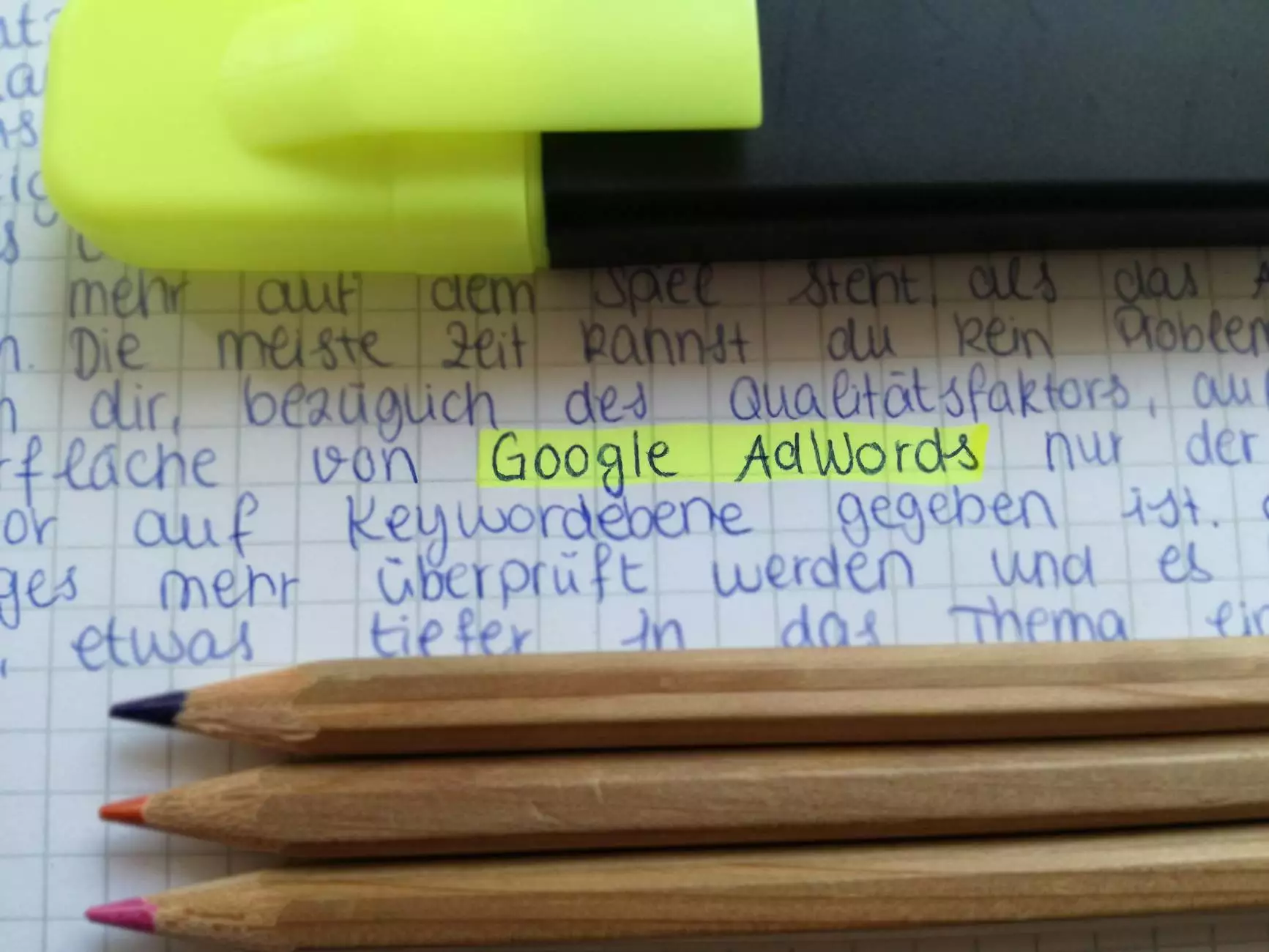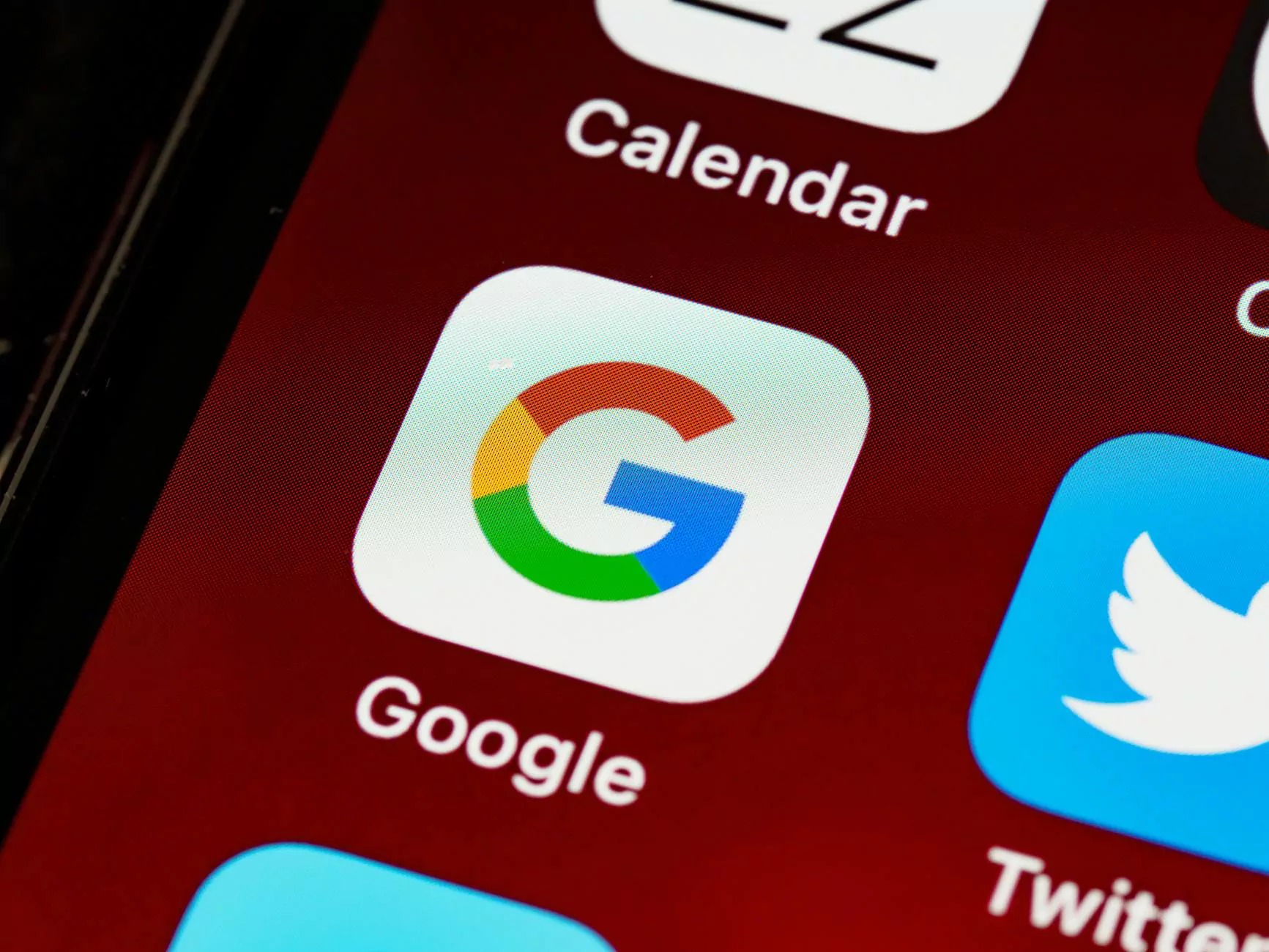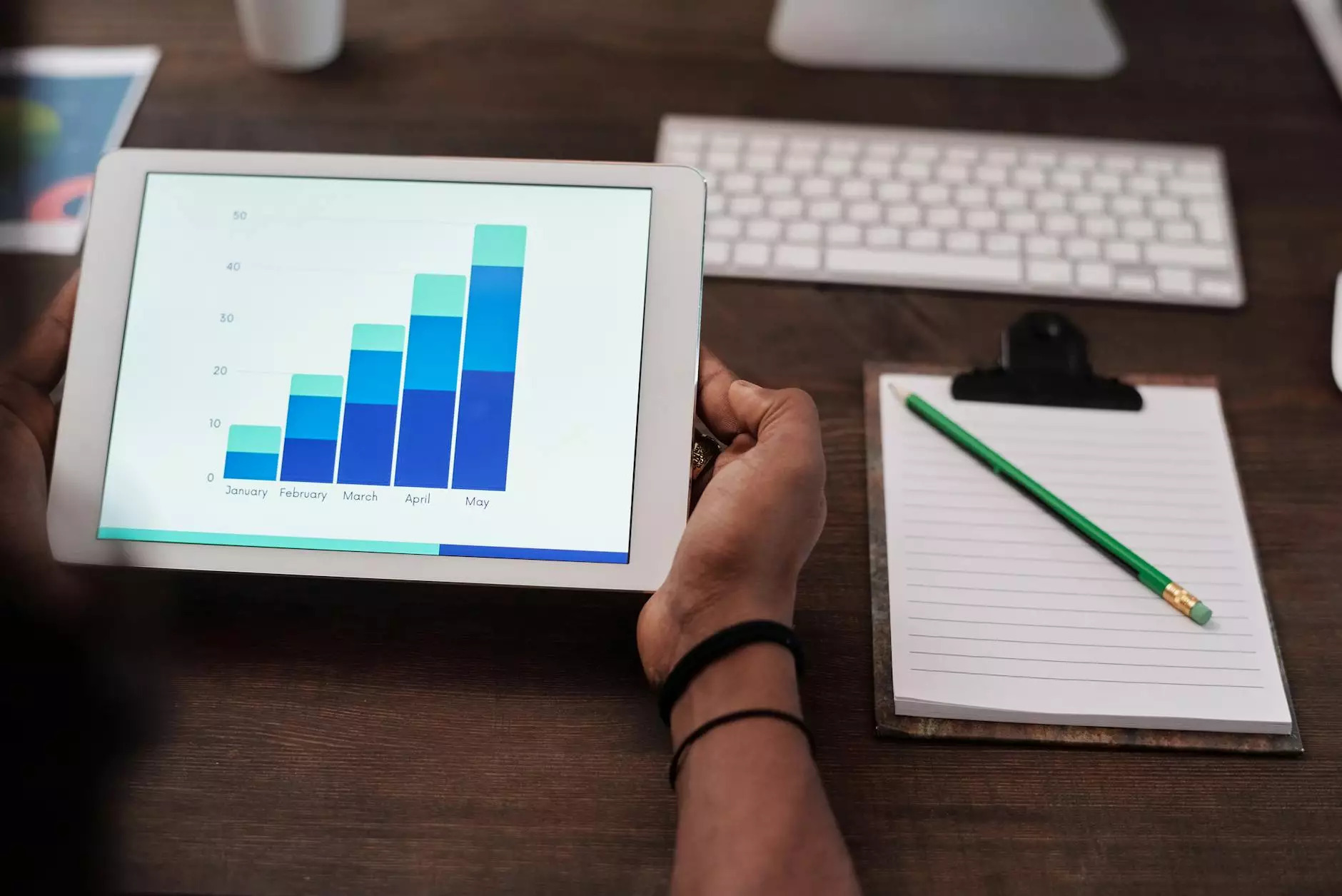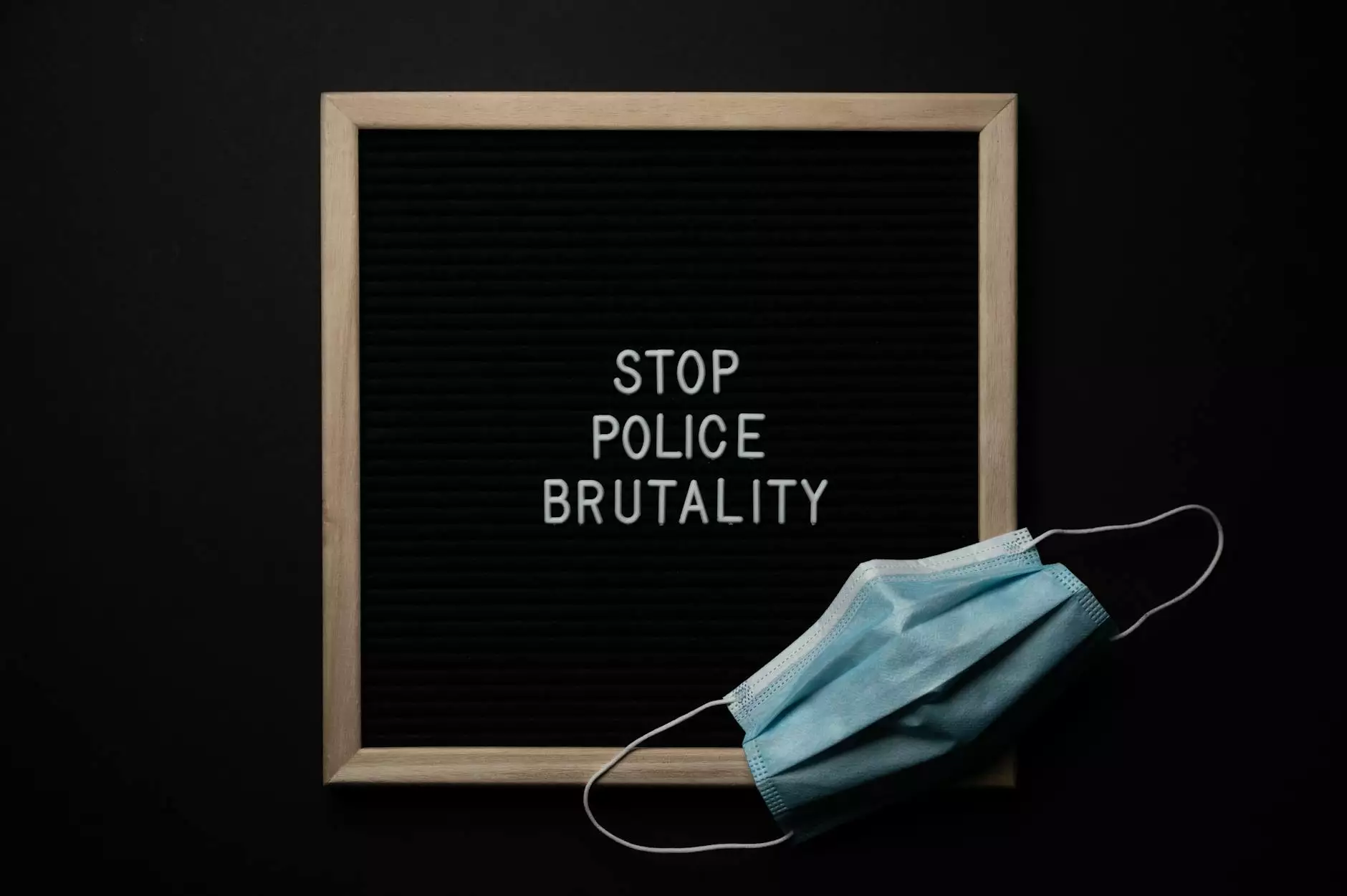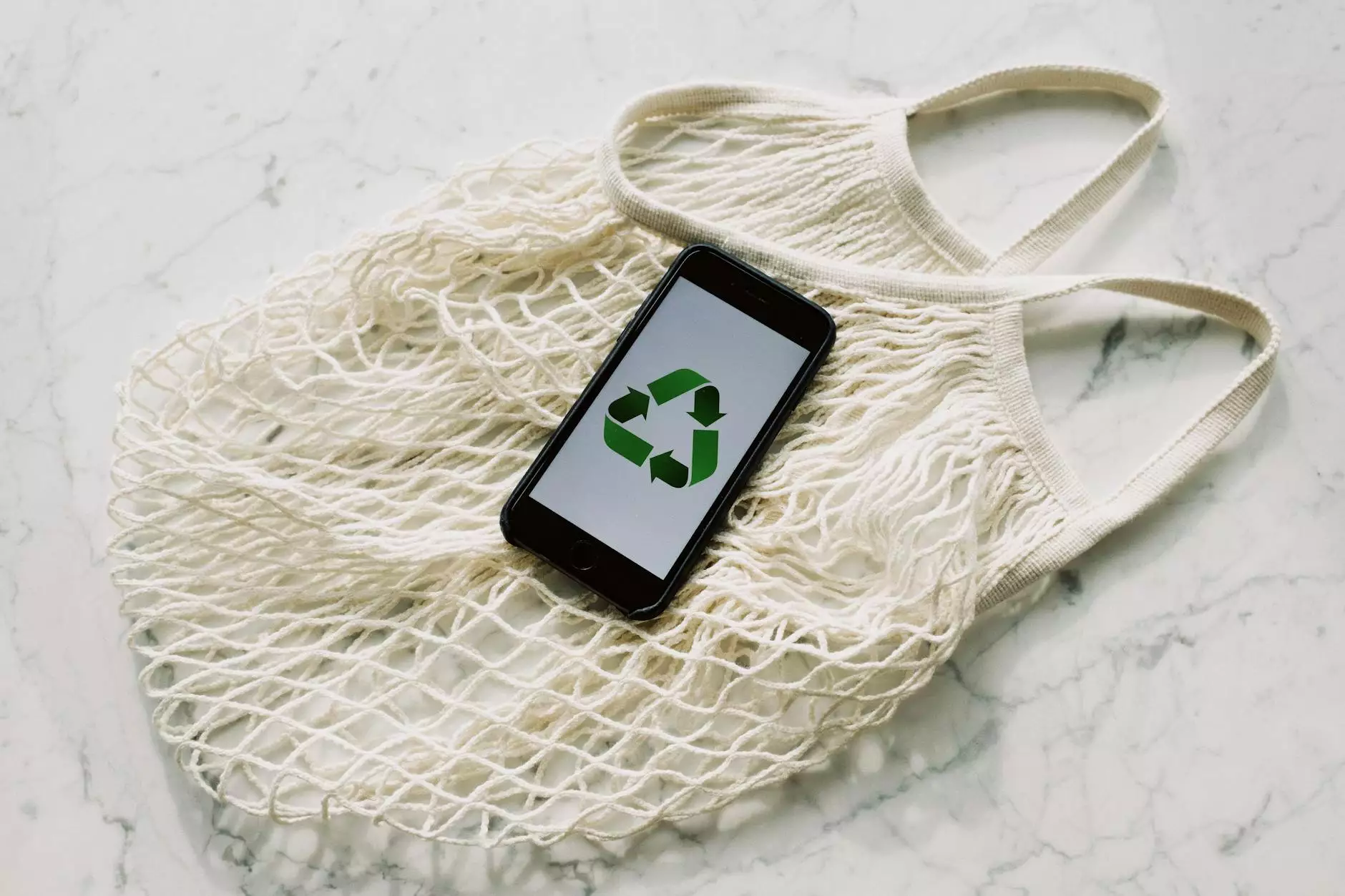Instruction Manual for Mailgun's Domain Verification Process
Blog
Welcome to the detailed instruction manual provided by XYZ Media Marketing for verifying your domain on Mailgun. In this comprehensive guide, we will walk you through the essential steps to ensure a smooth domain verification process, set up crucial MX records, verify your email addresses with Mailgun, and configure DKIM settings for enhanced email authentication.
Verifying Your Domain on Mailgun
Verifying your domain on Mailgun is a crucial step to ensure email deliverability and maintain sender reputation. Follow these steps to verify your domain:
- Login to your Mailgun account and navigate to the Domain Settings.
- Click on the "Add New Domain" button and enter your domain name.
- Follow the DNS configuration instructions provided by Mailgun to add the necessary TXT, CNAME, and MX records to your domain's DNS settings.
- Verify your domain by clicking on the verification link sent to your registered email address. Congratulations! Your domain is now verified on Mailgun.
Setting Up MX Records
MX (Mail Exchange) records are essential for routing email messages to the correct mail servers. Follow these steps to set up MX records for your domain on Mailgun:
- Access your domain's DNS settings through your domain registrar or hosting provider.
- Add the Mailgun MX records provided in your Mailgun account to your DNS settings.
- Set the priority values according to Mailgun's instructions to ensure proper email routing.
- Save the changes to update your MX records. Your domain is now configured to send and receive emails through Mailgun.
Email Verification with Mailgun
Verifying your email addresses is crucial for maintaining the credibility of your email campaigns and ensuring high deliverability rates. Follow these steps to verify your email addresses with Mailgun:
- Access your Mailgun dashboard and navigate to the "Sending" tab.
- Click on "Verified Domains" or "Manage SMTP credentials" to add and verify your email address.
- Follow the verification instructions sent to your email address to complete the verification process.
- Your email addresses are now verified, and you can start sending emails through Mailgun with confidence.
Configuring DKIM for Enhanced Email Authentication
DKIM (DomainKeys Identified Mail) is a method to verify the sender and integrity of email messages. Follow these steps to configure DKIM for your domain on Mailgun:
- Navigate to your domain settings in the Mailgun dashboard.
- Click on the "DKIM" tab and generate a DKIM key for your domain.
- Add the DKIM settings to your domain's DNS records following Mailgun's provided instructions.
- Verify the DKIM configuration to ensure proper authentication of your email messages.
By following these detailed instructions provided by XYZ Media Marketing, you can seamlessly verify your domain on Mailgun, set up essential MX records, verify your email addresses, and configure DKIM for enhanced email authentication. Take control of your email communications and enhance your email deliverability with Mailgun's domain verification process. For more expert guidance on digital marketing strategies and email authentication, contact XYZ Media Marketing today!